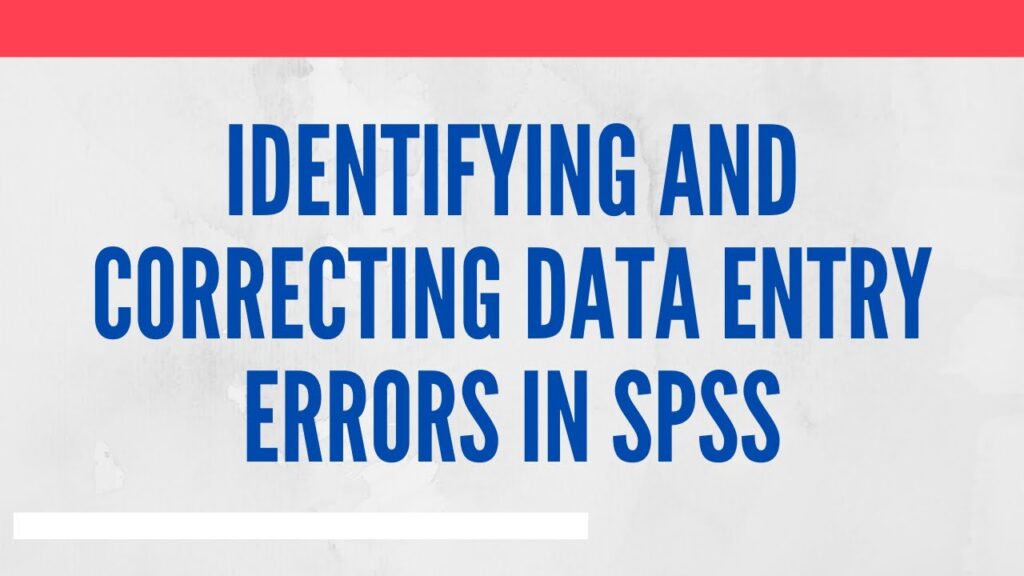
This tutorials discusses in detail how research can identify data entry errors in SPSS. The tutorial guides the research on how to screen data entry errors and how to locate the data entry errors in SPSS and how to correct the mistakes.
For Complete Playlist of SPSS Tutorials, Click Here