Create Project, Load, and Inspect Data in SEMinR
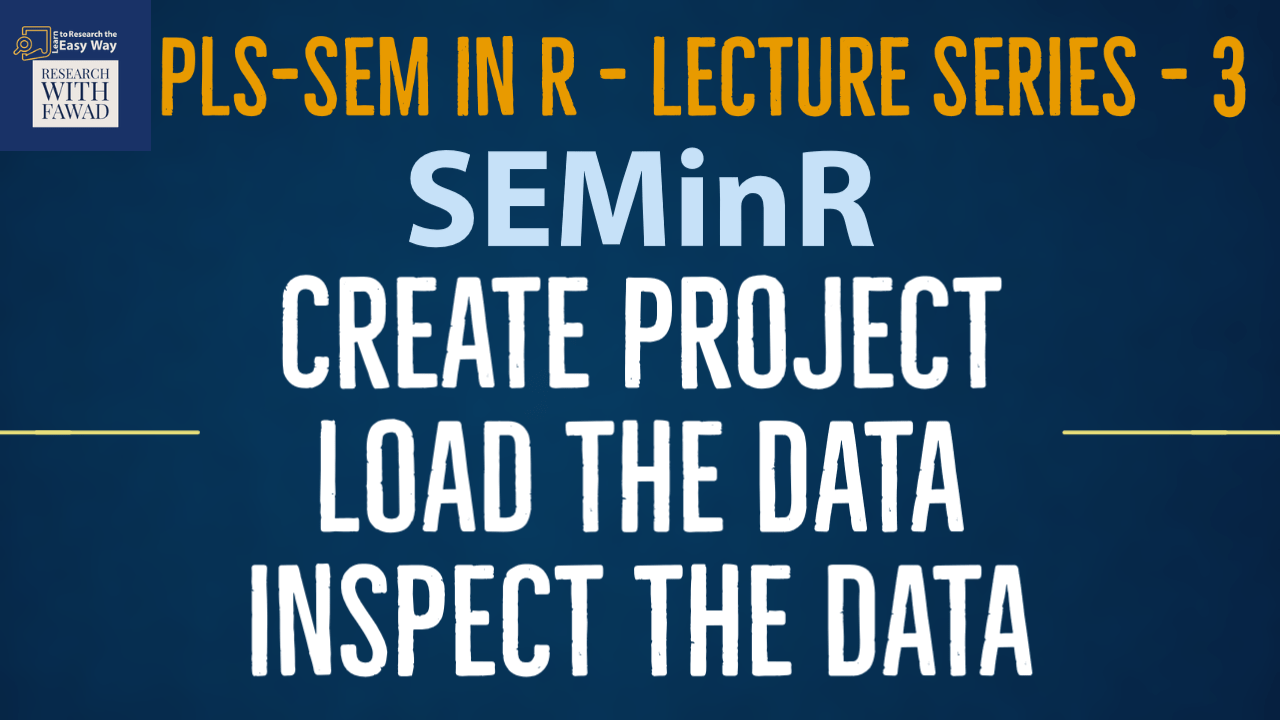
Create Project, Load and Inspect Data SEMinR
This session on on SEMinR Package will focus on Create a Project, Load, and Inspect the Data in SEMinR
Understanding SEMinR Package
- SEMinR is a software package developed for the R statistical environment (R Core Team, 2021) that brings a user-friendly syntax to creating and estimating structural equation models.
- SEMinR is open source, which means that anyone can inspect, modify, and enhance the source code.
- Users of SEMinR can also interact with the developers and each other at the Facebook group (https:// www.facebook.com/ groups/seminr).
- The SEMinR syntax enables applied practitioners of PLS-SEM to use terminology that is very close to their familiar modeling terms (e.g., reflective, composite, and interactions), instead of specifying underlying matrices and covariances.
# Download and install the SEMinR package
# You only need to do this once to equip
# Rstudio on your computer with SEMinR
install.packages(“seminr”)
# Make the SEMinR library ready to use
# You must do this every time you restart Rstudio and wish to use SEMinR
library(seminr)SEMinR
There are four steps to specify and estimate a structural equation model using SEMinR:
- Loading and cleaning the data
- Specifying the measurement models
- Specifying the structural model
- Estimating, bootstrapping, and summarizing the model
Step 1: Loading and Cleaning the Data
- When estimating a PLS-SEM model, SEMinR expects you to have already loaded your data into an object. This data object is usually a data.frame class object.
- The read.csv() function allows you to load data into R if the data file is in a .csv (comma-separated value) or .txt (text) format. Note that there are other packages that can be used to load data in Microsoft Excel’s .xlsx format or other popular data formats.
- Comma-separated value (CSV) files are a type of text file, whose lines contain the data of each subject or case of your dataset.
- The values are typically separated by commas but can also be separated by other special characters (e.g., semicolons).
- The first line of the file typically consists of variable names, called the header line, and is also separated by commas or other special characters.
- Thus, a variable will have its name in the first row and its values will be in all the following lines of data at the same position.
- Many software packages, such as Microsoft Excel and SPSS, can export data into a .csv format.
- We can load data from a .csv file using the read.csv().
- Remember that you can use the ? operator to find help about a function in R (e.g., use ?read. csv).
- Table shows several arguments for the read.csv().
- In this section, we will demonstrate how to load a .csv file into the Rstudio global environment.
- The comma (,) is used as a separator character, and the missing values are coded as −99.
- If you wish to import this file to the global environment, you can use the read.csv() function,
#Step 1
library(seminr)
# Load the Data
data <- read.csv(file = "Data.csv", header = TRUE, sep = ",")
When Data file is not in the same folder as R Script
#Data File not in the Sample Folder
datas <- read.csv(file = "D:\\SEMinR\\Data.csv", header = TRUE, sep = ",")
Important
- Inspect the loaded data to ensure that the correct numbers of columns (indicators), rows (observations or cases), and column headers (indicator names) appear in the loaded data.
- Note that SEMinR uses the asterisk (“*”) character when naming interaction terms as used in, for example, moderation analysis, so please ensure that asterisks are not present in the indicator names.
- Duplicate indicator names will also cause errors in SEMinR. Finally, missing values should be represented with a missing value indicator (such as −99, which is commonly used), so they can be appropriately identified and treated as missing values.
- We will use head() function to inspect the data.
- It is clear from inspecting the head of the data object () that the file has been loaded correctly and has the value “-99” set for the missing values.
- With the data loaded correctly, we now turn to the measurement model specification.
#To Inspect Data
head(data)Review of the Steps
Following is a brief review of the steps that have been discussed in SEMinR tutorials.
- Load the Library – library ()
- Load the Data – read.csv
- Review the Data – head()
Complete Code
#Loading the Library
library(seminr)
# Load the Data
datas <- read.csv(file = "Data.csv", header = TRUE, sep = ",")
#To Inspect Data
head(datas)Reference
Hair Jr, J. F., Hult, G. T. M., Ringle, C. M., Sarstedt, M., Danks, N. P., & Ray, S. (2021). Partial Least Squares Structural Equation Modeling (PLS-SEM) Using R: A Workbook.
The tutorials on SEMinR are based on the mentioned book. The book is open source and available for download under this link.
Video Tutorial
Additional SEMinR Tutorials
- An Introduction to R and R Studio
- An Introduction to SEMinR Package
- Create Project, Load, and Inspect the Data
- SEMinR Package: An Introduction to Evaluating Formative Measurement Model
- SEMinR Package: Analyzing Categorical Predictor Variables
- SEMinR Package: Bootstrapping PLS Model
- SEMinR Package: Evaluating Formative Measurement Model – Convergent Validity and Collinearity
- SEMinR Package: Evaluating Formative Measurement Model – Step 3- Indicator Weights
- SEMinR Package: Evaluating Formative Measurement Model – When to Delete Formative Indicators
- SEMinR Package: Evaluating Reflective Measurement Model
- SEMinR Package: Evaluating Structural Model
- SEMinR Package: Evaluating Structural Model – Step 4: Predictive Power (PLSPredict)
- SEMinR Package: Higher Order Analysis – REF-FOR
- SEMinR Package: Higher Order Analysis – REF-REF
- SEMinR Package: How to Solve Convergent and Discriminant Validity Problems
- SEMinR Package: Mediation Analysis
- SEMinR Package: Moderation Analysis
- SEMinR Package: PLS Estimation
- SEMinR Package: Print, Export and Plot Results
- SEMinR Package: Reflective Measurement Model Step 2: Consistency and Step 3: Convergent Validity
- SEMinR Package: Reflective Measurement Model Step 4: Discriminant Validity
- SEMinR Package: Single Item, SmartPLS Comparison and Summary of SEMinR
- SEMinR Package: Specifying Measurement Model
- SEMinR Package: Specifying the Structural Model