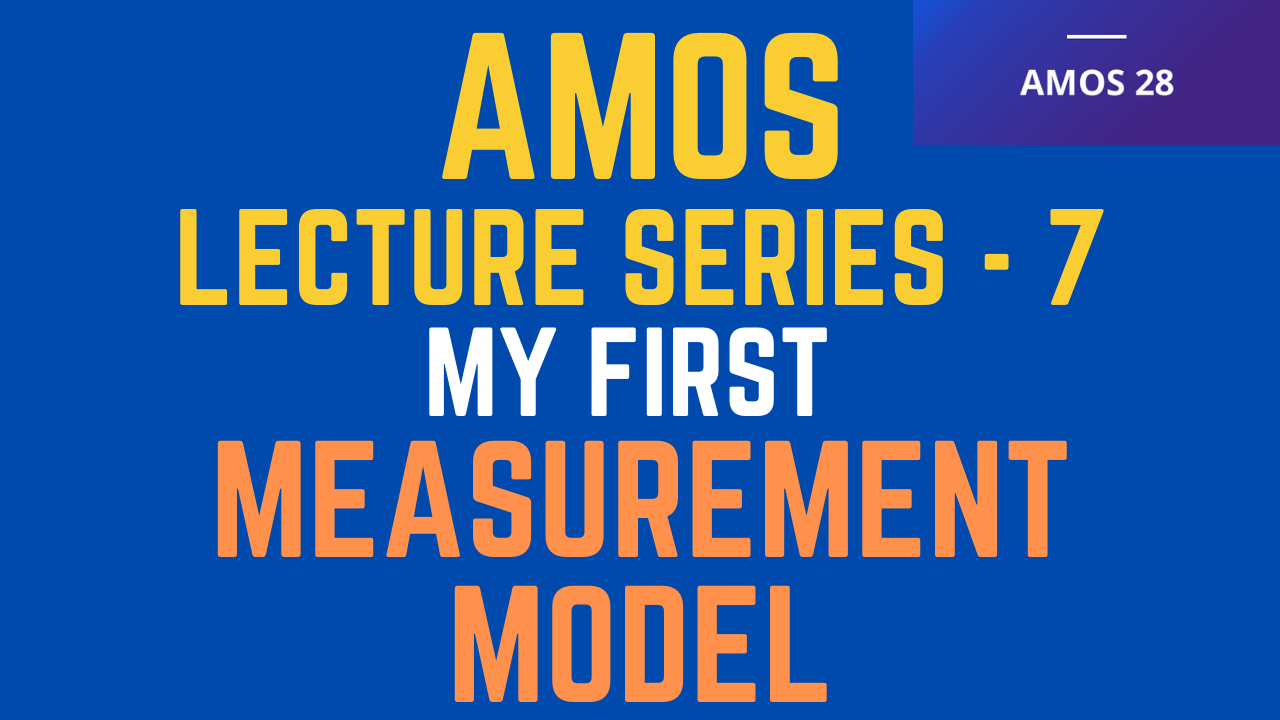
IBM SPSS AMOS Series - 7
In CB-SEM, Loadings, Model Fit, and Modification Indices are critical to model identification. This post will discuss in detail all these concept.
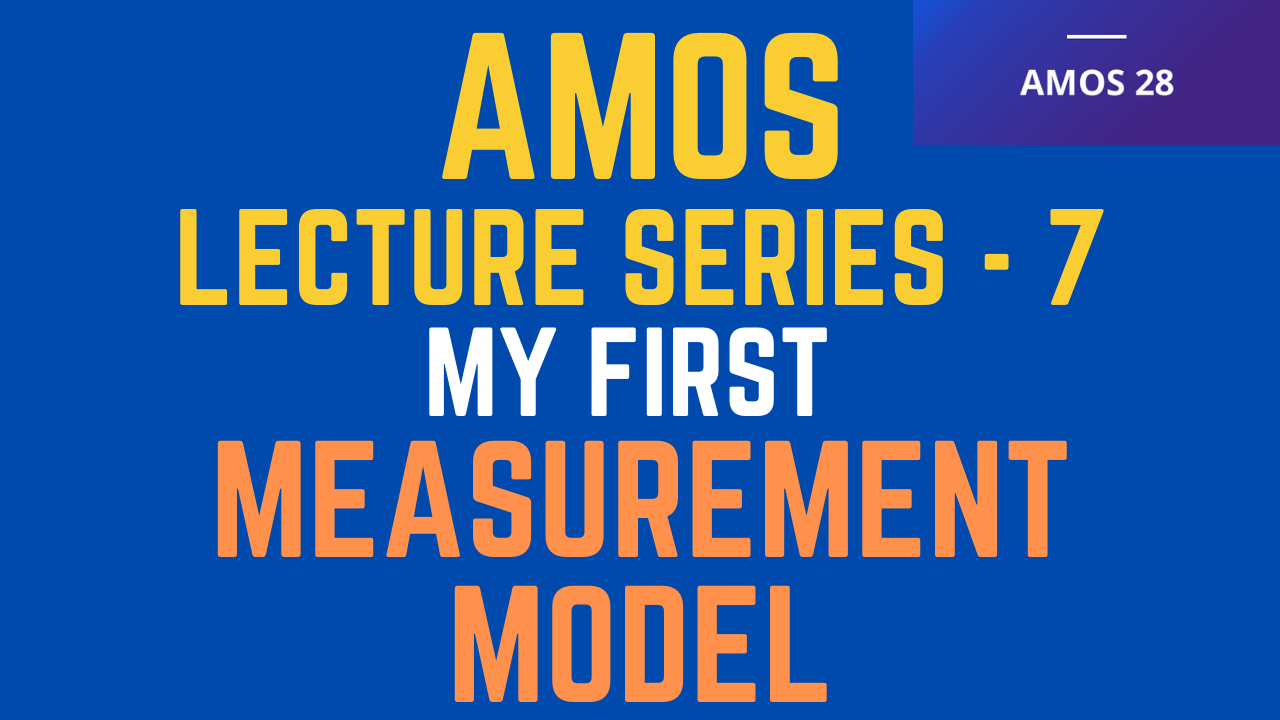
In CB-SEM, Loadings, Model Fit, and Modification Indices are critical to model identification. This post will discuss in detail all these concept.
The first step is opening the IBM SPSS AMOS Graphics Application by Clicking the Windows/Start Button or Through the Desktop Icon or through the Folder where the software is installed.
Once the application is open, Add the dataset by Clicking the Select Data Files Button on the toolbar as shown below
Locate the file by Clicking on the File Name button
Once, loaded you can view the variable list by licking the variable list button on the toolbar.
In order to start drawing the model, click the Draw a latent variable or add an indicator to a latent variable button on the toolbar
Next, Click on the White Canvas or Drag and Drop on the White canvas, this will draw a Circle/Oval on the white canvas which will be your latent variable. Now to add indicators, click on the Circle/Oval, indicators are added with each click. For example i needed 6 indicators so i click 6 times and made a model like the following.
Rotate the indicators so they can be on the left of the latent variable (Circle/Oval). You can do this by selecting the Rotate Indicators button from the toolbar as shown in the figure.
Next, add each indicator from the variable list to the model by dragging the indicator from the variable list (as shown in Step 4) to the indicator in the model on the canvas.
You can rename the latent variable by clicking on it.
You can also rename the error terms by clicking on the Plugins Menu and Selecting the Rename Unobserved Variables Option.
Set your analysis properties by clicking on the Analysis Properties button