A Simple Model in SmartPLS4
Learn to Import Data, Design, and Interpret a Simple Model in SmartPLS4.
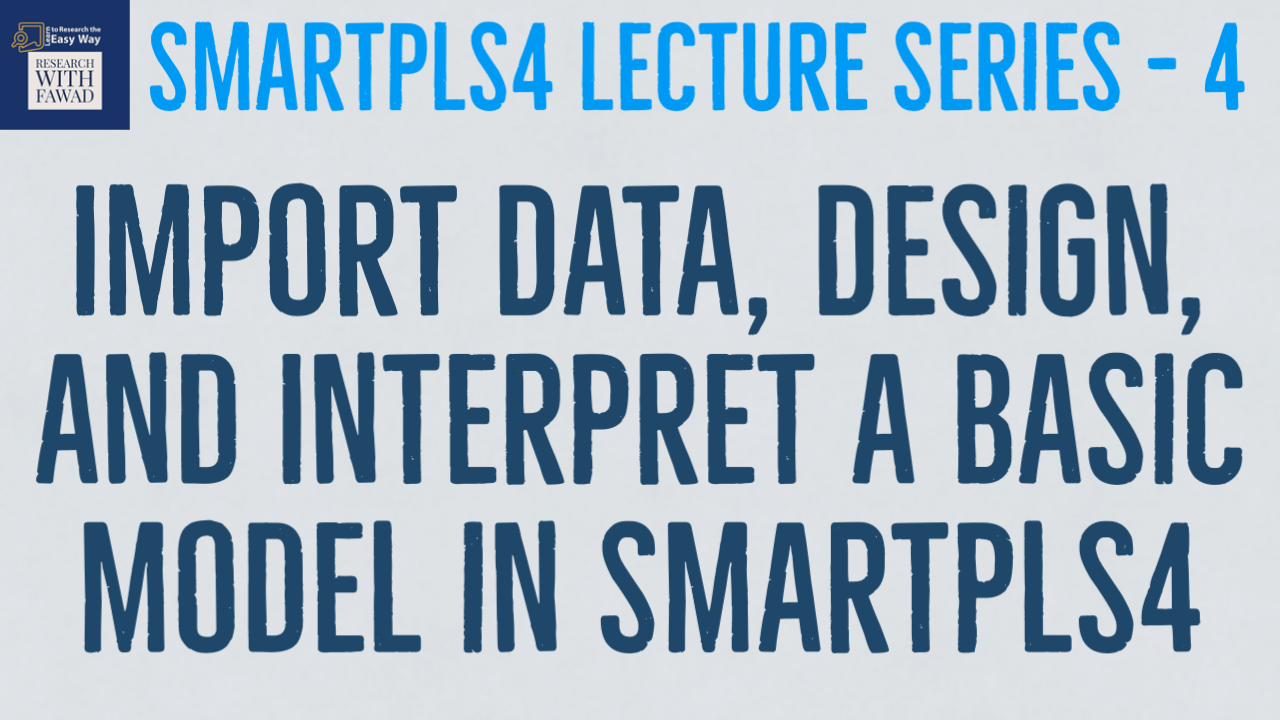
The session covers the basic starting points in SmartPLS4. The focus of the session is learning
- How to Import Data
- Design a Basic SmartPLS4 Model
- How to Interpret the Results in SmartPLS4.
Creating a Basic Model in SmartPLS 4
In this video tutorial (Link at the end of this page), we will delve into the process of developing a simple model using SmartPLS 4. In our previous session, we underscored the significance of a meticulous approach to data analysis and results. Having discussed the essential steps involved in data cleaning, we now pivot towards constructing a fundamental model.
Setting Up Your Workspace
Upon launching SmartPLS 4, which stands as a cutting-edge development in statistical software, the initial step involves creating a workspace. A workspace, essentially a designated folder on your computer, serves as the repository for all your projects. For your Workspace choose an empty folder that will have all your SmartPLS4 project.
Next, Select New Project from the Toolbar
Next, give your project a name
Next, you have a project created in the workspace window.
Next, Click on Impact data file to import the data file in formats such as CSV, SAV, or Excel. SmartPLS 4 conveniently assumes empty values as missing, but users can designate specific markers for missing values if necessary. Once your data is imported, a comprehensive overview of indicators, including variable types, any missing values, mean values, and other statistical parameters, becomes accessible. It is advisable to scrutinize indicators for potential errors by examining minimum and maximum values. This step ensures the integrity of your dataset.
Proceeding to the model creation phase, select “Create Model” and specify the model type; in this case, Partial Least Squares Structural Equation Modeling (PLS-SEM). Naming your model, in this instance, “My First Model,” ensures easy project management. The ensuing canvas provides a space to graphically represent variables and relationships.
Further you will now see an empty canvas, select items for each construct one by one and drop them onto the canvas
Constructing a Measurement Model
In the example video tutorial (see video at the end of this page), I begin by drawing a simple measurement model. Latent variables, such as ‘cc’ and ‘op,’ are added by selecting relevant indicators and dragging them onto the canvas. Ensure the latent variables are connected by drawing lines, representing relationships between the independent and dependent variables.
Assessing the Measurement Model
To assess the reliability and validity of the measurement model, navigate to the “Calculate” menu and choose the PLS-SEM algorithm. Configure settings such as the weighting scheme and calculation options. The resulting output presents graphical representations of path coefficients, loadings, and R-square values. These metrics are crucial for evaluating the model’s robustness and explanatory power.
Interpreting Results
Factor loadings, beta coefficients, and R-square values are essential components of the model output. Factor loadings indicate how well an item represents the underlying construct, beta values represent the weight of impact and are also referred to as path coefficients. R-square values elucidate the proportion of variance explained by the model.
In subsequent tutorials, we will delve deeper into the interpretation of factor loadings, beta coefficients, and other intricacies associated with SmartPLS 4. Thank you for your attention to this introductory tutorial.
Video - A Simple Model in SmartPLS4
Additional Literature Review Resources
- Basic SEM Concepts – Convergent and Discriminant Validity
- Basic Structural Equation Modelling (SEM) Concepts
- Categorical Moderation Analysis using SEMinR
- How to Assess Construct Reliability?
- How to Assess Convergent Validity (Construct validity)
- How to Assess Discriminant Validity (Construct validity)
- How to Assess Reflective-Reflective Higher Order Construct
- How to Design a Measurement Model?
- How to Enter Data in SPSS or Excel
- How to Solve Discriminant Validity Issues
- How to Use Necessary Condition Analysis in SmartPLS4?
- Reflective-Formative Higher-Order Model using SmartPLS4
- Simple Structural Model in SmartPLS4
- SmartPLS4 Tutorials Series Introduction
- Steps in Data Analysis
- What is a Formative Construct?